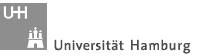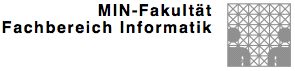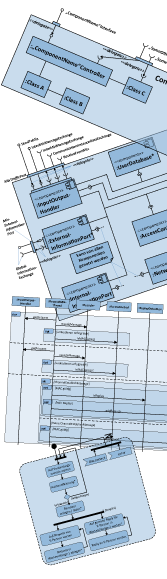How to setup a development environment
[back]
We provide a pre-configured Ubuntu 14.04.2 LTS VMware image [download image, visit vmware.com] with everything required to develop plug-ins and framework code. The free for personal use VMware player is recommended for running the image. If you do not want to use a VM image, this guide explains how to setup a development environment manually with Eclipse.
- use a pre-configured Ubuntu 14.04.2 LTS VMware image
- setup a development environment manually with Eclipse
How to use the VMware image
The pre-configured Ubuntu 14.04.2 LTS VMware image has already installed all software you will need to run gMix and to develop plug-ins. The free for personal use VMware player can be downloaded here. See the VMware documentation for further support.
Username: gmix
Password: gMixFramework
Make sure you change the password!
Once you have logged into the gMix virtual machine start Eclipse (click Eclipse symbol on the left of the screen).
Manual Setup
This tutorial explains how to setup a development environment manually using Ubuntu 14.04.2 LTS and Eclipse Luna SR2 (4.4.2):
[Step 1] Download Eclipse from the Eclipse Website, extract the files in the archive to a folder with the name "eclipse". Open the terminal and move the folder to "/opt/eclipse" with "sudo mv path_of_current_folder /opt/eclipse".
[Step 2] Install Webkit 1.0-0 with executing "sudo apt-get install -y libwebkitgtk-1.0-0" in the terminal.
[Step 3] Download the gMix Tutorial (LINK) and copy the jar file to the folder "/opt/eclipse/dropins".
Then go to the package
"/opt/eclipse/plugins/org.eclipse.epp.package.java_4.4.2*" and open the file "plugin.xml". Scroll down to the extension point "org.eclipse.ui.intro" and edit it to the following and save the file: 
[Step 4] Install Open JDK via Terminal (sudo apt-get install openjdk-7-jdk) or through the Software Center.
After that execute "sudo update-alternatives --config java" in the terminal.
[Step 5] Open the terminal and go to the folder "eclipse" with "cd /opt/eclipse". Run Eclipse with "./eclipse -clean".
[Step 6] Make sure the plug-ins Apache Ivy and Eclipse EGit are installed by clicking Help -> Eclipse Marketplace -> Installed. You should see something like this: 
If the plug-ins are not installed, click on Search and type Apache Ivy in the find field and click on the install button: 
Repeat [Step 6] for the Eclipse EGit plug-in, if not already installed.
[Step 7] Import the gMix Framework code into Eclipse: Right-click the ProjectExplorer Pane and select Import...: 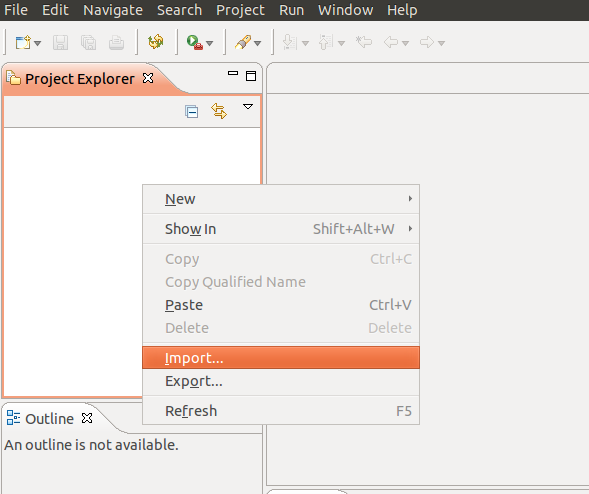
Select Git -> Projects from Git and click Next -> Clone URI -> Next. Set URI to https://github.com/kpfuchs/gMix.git: 
Click Next three times, select gMix and click Finish (the package gMix is obsolete): 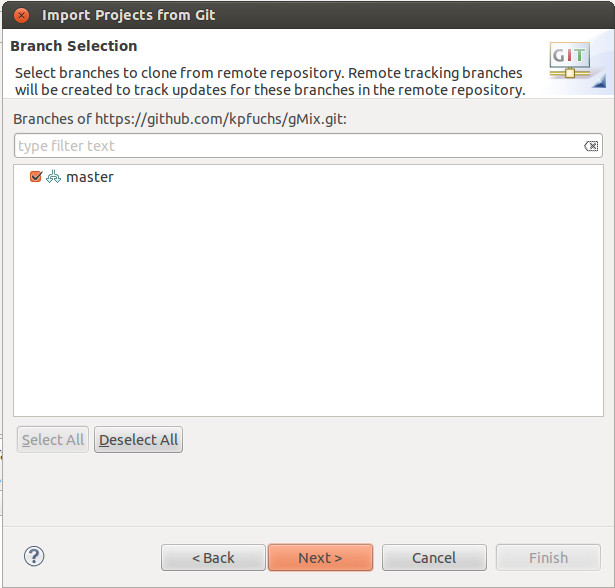

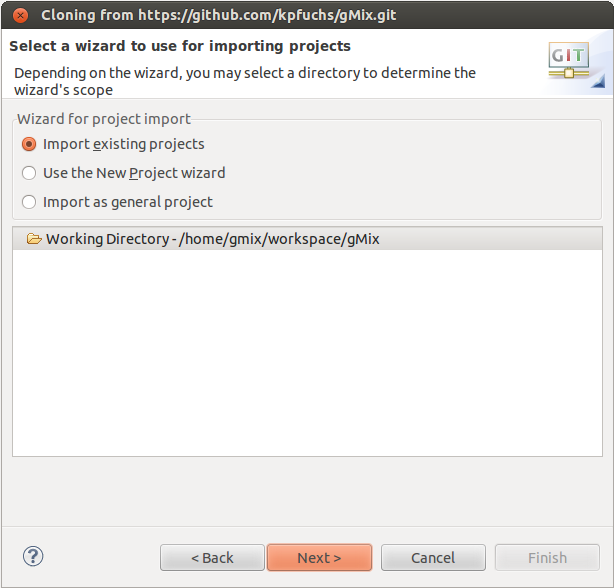

[Step 8] Right click the gMix-Project (in project explorer pane, gMix) and select Ivy -> Resolve: 
Wait till the resolve (download) process is complete (progress bar lower right): 
[Step 9] Install Gnuplot via Terminal (sudo apt-get install gnuplot gnuplot-x11 gnuplot-doc) or through the Software Center (if you use the pre-configured VM it's already installed). After that (also for the VM) open "/inputOutput/simulator/config/simulatorConfig.txt" in the Eclipse gMix project and adjust the path "GNUPLOT_FOLDER" to the path you installed Gnuplot to (if you followed the manual on this website or use the VM, use "/usr/bin/"). Be sure to put the path including the "/bin/". Now restart your Eclipse IDE.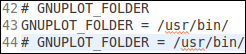
[Step 10] Test the Framework by right clicking launcher.Launcher.java -> Run As -> Java Application and selecting "Local Test" in the graphical user interface that opens: 

You should see something like this: